Student Technology Quick Links
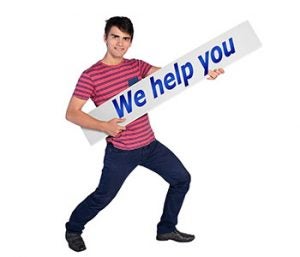
Assistance
New Student Orientation: View the online orientation for information about technology services, resources, and tools available to ECU students
IT Service Desk: 252-328-9866 | 800-340-7081
Walk-in IT Help: Four Pirate Techs locations to serve you | Locations and hours
Technology Self Help: Submit a service request or search our IT Knowledge Base
Logins: System and tool logins in one convenient location
Student Computers: See the 2024 academic recommendations
Accounts and Access
Claim (activate) your ECU account. Once you receive your PirateID (username) and temporary password through your private email, claim your ECU account through the password maintenance portal. Your passphrase must be changed every 90 days through the password maintenance site.*
Account authentication setup. After claiming (activating) your account and creating a password, log in to your ECU email . You’ll be prompted to set up a preferred default method of two-step verification.
Microsoft 365 account. Includes ECU email, five Office suite downloads, OneDrive cloud storage, the Teams collaboration tool and other productivity apps. Microsoft 365 login: pirate365.ecu.edu
Note! Your ECU ID is a numerical identifier different from your PirateID. The ECU ID identifies you in HR systems and begins with a “B.” Find your ECU ID number in PiratePort.

Network and Wireless Connection
ECU’s primary network, eduroam, is more than access to ECU resources and the internet. Enroll once for four years of access anywhere eduroam is available – including many other UNC campuses. See the Network and Wireless IT Knowledge Base category for step-by-step connection instructions.
Live in a residence hall? See these instructions on how to set up an internet-ready device like a smart TV in your dorm room.
Live off campus? See these networking recommendations for a smoother distance learning experience.
Virtual Private Network. ECU’s VPN is a secure connection between an off campus computer and on-campus resources. Visit the VPN support page to learn more. VPN login: remoteaccess.ecu.edu/
Communication, Conferencing and Collaboration

ECU email is managed through your Microsoft 365 account. Mailbox space is 100GB. Learn more about your email account through this Email Features Overview.
Account Authentication is set up the first time you log in to email. Email login: mymail.ecu.edu.
Related: Email Encryption, Spam Management, Phishing, Sensitive Data Guidelines
Cisco Webex conferencing. These Webex tutorials help you get started. Need help? Submit the Webex Conferencing Support request.
Microsoft Teams. The Teams app provides a chat-centered work space to bring project teams, project files and collaborative tools into a single interface for instant and organized access. See this Teams Overview. Download the desktop app through Microsoft and the mobile version from your app store.
Software & Storage
Software and Apps
- See the software page for the list of supported software with links to request forms and resources.
- Microsoft Office download. Download Microsoft Office suite to five computers through pirate365.ecu.edu. The download link is available through your M365 account settings.
- ECU Mobile App. Stay connected to ECU from on or off campus using the free ECU mobile app.
- Statistical software. Mathematica, SAS, SPSS and more available to faculty, staff and students. Two survey tools include Qualtrics and REDCap. See the software page for details.

File Storage
ECU offers two storage options:
- OneDrive Cloud Storage (recommended). 5TB capacity and the only approved cloud storage solution for ECU. Sync with your computer and use as a backup destination (Please keep sensitive information in a non-synced folder). Create and edit documents online. Recommended for individual user work files (5TB), departments and groups (1TB). See the OneDrive service page for more details.
- Piratedrive. Network-attached storage (NAS). No sync or automatic backup option. Approved for all file types, including sensitive information. Recommended for research groups and department shared files. Mapped as the “U” drive on your computer when on campus. See these Piratedrive resources to learn more.
Visit the storage knowledge base for details on each option and step-by-step instructions for setup. To help determine the best data management plan for you, see the Create a Data Management Plan article.
Learning Resources
Canvas Learning Management System. Canvas is ECU’s learning management system. Visit the Canvas & Integrated Tools category for a list of Canvas-integrated services and tools including Portfolium, an electronic portfolio management system.
Clickers (audience response devices) are often used for classroom polls and quizzes.
LinkedIn Learning. Access entire courses or individual training videos on software or business skills, 24/7 from your computer, iOS or Android mobile device.
Panopto Video tool provides lecture recording, screencasting, video streaming and video content management.
Computer Labs and the Student Printing Program. Search the computer lab database to find a campus computer lab. All students have a $30 yearly allowance to print to copy or scan classwork in labs and wireless printing stations on campus.


Security Guidelines and IT Policies
User Security. These IT Knowledge Base User Security articles include IT security best practices, phishing scam prevention and security video tutorials. Also see these appropriate storage and transmission requirements for sensitive data.
IT Policies:
